

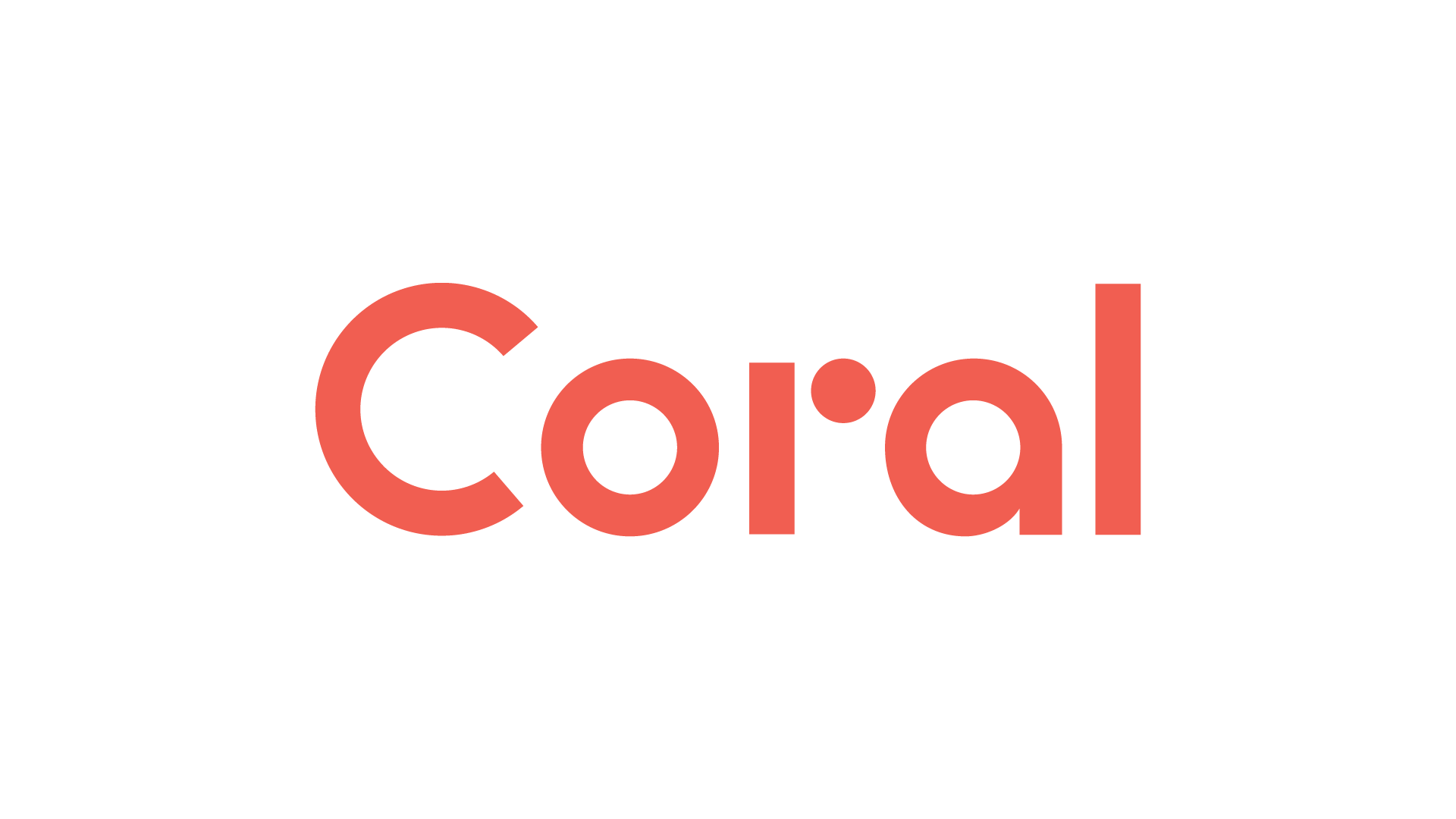
평소에 라즈베리파이 4를 NAS로 사용하고 있었습니다. 이런 느낌으로..
하지만…항상 마음 속에는 “흠….라즈베리파이로 딥러닝을 돌려보고 싶다…” 라는 생각을 하고 있었죠.
평소와 같이 평화로운 중고나라 를 탐색하고 있었습니다. (모니터가 사고 싶어서 ….)
근데 . . 갑자기 . . ? 왜 인지 모르겠지만 Google Coral USB Accelerator 를 검색하고 싶더군요.
그래서 바로 검색을 했고 7마넌(나름 저렴)에 올라와있길래 일요일에 주문을 했습니다.
그리고 오늘 집에 도착을 했죠.
이제 사용을 해보려고 합니다.
준비물을 소개하도록 하죠.



모두 연결 후 라즈베리파이를 켜면 위 사진과 같이 USB에 흰색 불이 들어옵니다.
#!/bin/bash
echo "deb https://packages.cloud.google.com/apt coral-edgetpu-stable main" | sudo tee /etc/apt/sources.list.d/coral-edgetpu.list
curl https://packages.cloud.google.com/apt/doc/apt-key.gpg | sudo apt-key add -
sudo apt-get update
sudo apt-get install libedgetpu1-std
# Check Your Platform
# https://www.tensorflow.org/lite/guide/python
sudo pip3 install https://dl.google.com/coral/python/tflite_runtime-2.1.0.post1-cp37-cp37m-linux_armv7l.whl
#!/bin/bash
git clone https://github.com/google-coral/examples-camera.git
cd examples-camera
sh download_models.sh
download_models.sh를 실행하시면 다음과 같이 all_models라는 디렉토리 안에 각 데이터셋 별 labelmap.txt와 학습된 모델의 tflite 파일이 있습니다.
여기서 밑줄 친 파일을 이용해서 object detection 을 해볼겁니다! 일단 그 다음 세팅으로 넘어가죠.
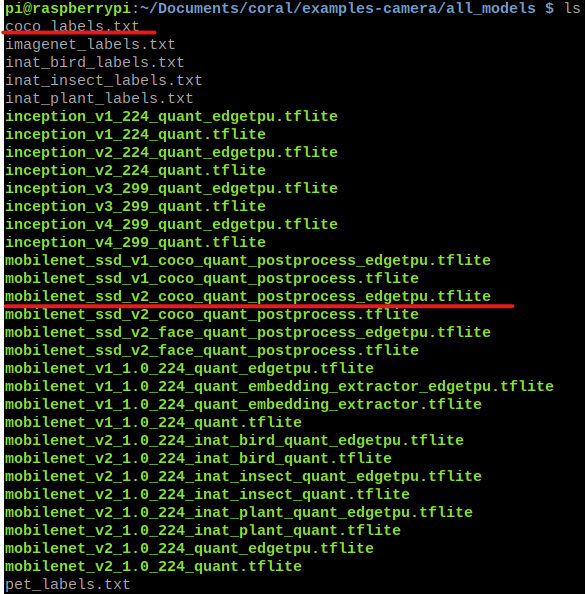
#!/bin/bash
cd opencv
sh install_requirements.sh
opencv를 이용한 스크립트를 사용하기 위해 필요한 것들을 설치합니다.
이제 opencv 디렉토리 안에 detect.py를 실행 시켜줄건데요. 옵션이 몇개 있습니다. 한번 살펴보도록 하죠.
usage: detect.py [-h] [--model MODEL] [--labels LABELS] [--top_k TOP_K]
[--camera_idx CAMERA_IDX] [--threshold THRESHOLD]
optional arguments:
-h, --help show this help message and exit
--model MODEL .tflite model path
--labels LABELS label file path
--top_k TOP_K number of categories with highest score to display
--camera_idx CAMERA_IDX
Index of which video source to use.
--threshold THRESHOLD
classifier score threshold
한번 다음과 같이 실행을 해보겠습니다.
python detect.py \
--model ../all_models/mobilenet_ssd_v2_face_quant_postprocess_edgetpu.tflite \
--labels ../all_models/coco_labels.txt \
--top_k 3 \
--threshold 0.7
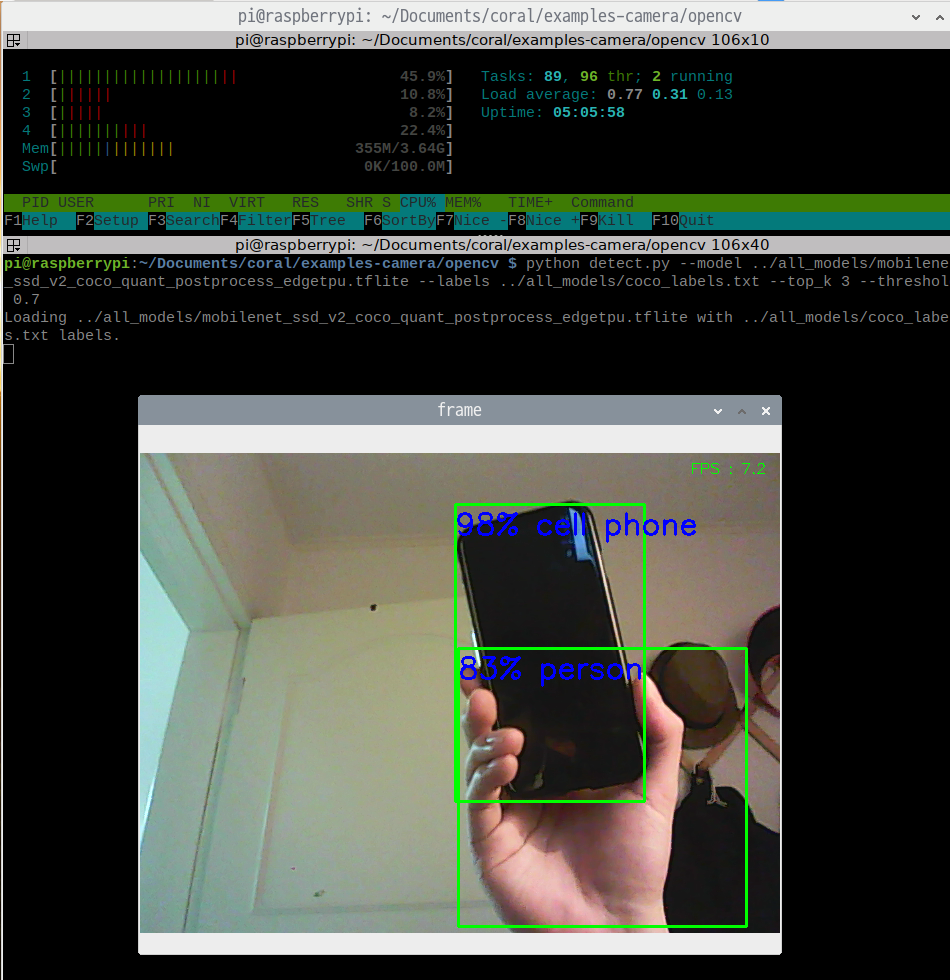
막 빠를 줄 알았는데 Webcam 의 한계라 그런지… FPS가 낮네요..
추후에 카메라 모듈을 이용해서 해봐야겠습니다.
그럼 간단한 이용기를 마치겠습니다.